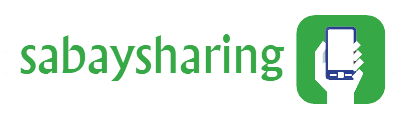Important Android to iOS File Transfer Tips
Important Android to iOS File Transfer Tips
Switching from Android to iOS can be an exciting experience, but transferring your data might seem daunting. With the right tips and tools for Android to iOS file transfer, you can ensure a smooth transition. This article will guide you through the essential steps and tips for transferring files from an Android device to an iOS device.
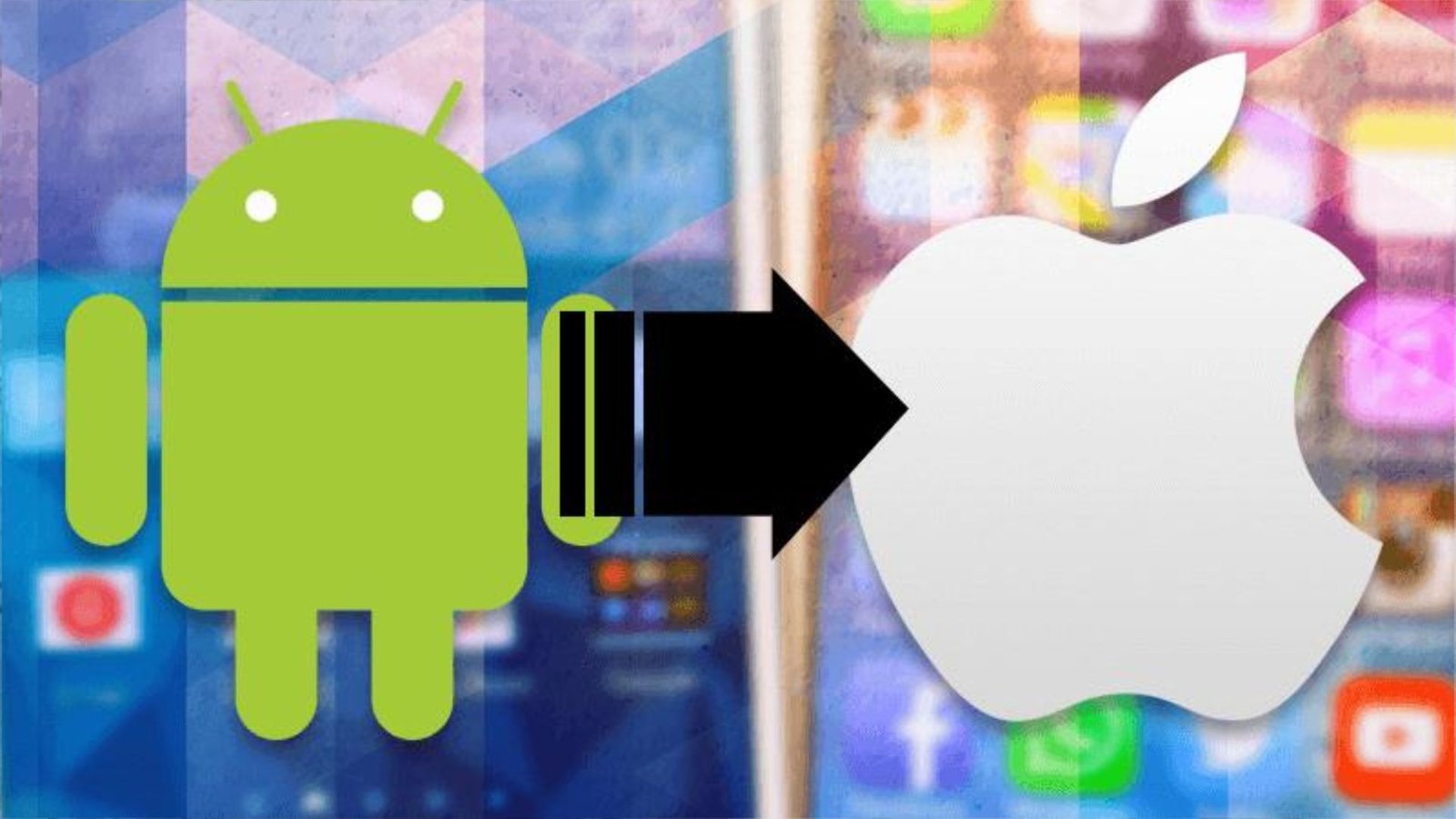
Prepare Your Devices
Before starting the file transfer, ensure both your Android and iOS devices are fully charged or connected to power. This will prevent interruptions during the process. Also, make sure you have a stable Wi-Fi connection, as some transfer methods require internet access.
Use Apple’s “Move to iOS” App
Apple offers a convenient app called “Move to iOS” specifically designed to help Android users transfer their data to an iOS device. Here’s how to use it:
- Install the App: Download and install the “Move to iOS” app from the Google Play Store on your Android device.
- Set Up iPhone: During the setup of your new iPhone, look for the “Apps & Data” screen and select “Move Data from Android.”
- Connect Devices: Open the “Move to iOS” app on your Android device and follow the on-screen instructions. Enter the code displayed on your iPhone into the Android device.
- Select Data: Choose the data you want to transfer, such as contacts, message history, photos, videos, web bookmarks, mail accounts, and calendars.
- Start Transfer: Tap “Next” to start the transfer process. Keep both devices close together and wait for the transfer to complete.
Manually Transfer Files
If you prefer to transfer files manually or if the “Move to iOS” app doesn’t cover everything, you can use other methods to move specific files.
Photos and Videos
To transfer photos and videos, you can use Google Photos:
- Backup on Android: Open Google Photos on your Android device and back up all your photos and videos.
- Install on iPhone: Install Google Photos on your iPhone and sign in with the same Google account. Your photos and videos will be available in the app.
Contacts
To transfer contacts, you can use your Google account:
- Sync Contacts on Android: Go to Settings > Accounts > Google > [your account] and ensure “Contacts” is enabled.
- Sync Contacts on iPhone: On your iPhone, go to Settings > Contacts > Accounts > Add Account > Google. Sign in with the same Google account and enable “Contacts.”
Music
To transfer music, you can use a computer with iTunes:
- Transfer to Computer: Connect your Android device to your computer and transfer your music files to a folder.
- Add to iTunes: Open iTunes, go to “File” > “Add to Library,” and select the folder with your music files.
- Sync with iPhone: Connect your iPhone to the computer and sync your music through iTunes.
Use Third-Party Apps
Several third-party apps can assist with the transfer process, offering additional features and flexibility:
- SHAREit: This app allows you to transfer files between devices using Wi-Fi Direct, which is faster than Bluetooth.
- Xender: Similar to SHAREit, Xender offers fast file transfer speeds and supports a wide range of file types.
- Send Anywhere: This app provides secure file transfer with encryption and offers cross-platform support.
Transfer WhatsApp Data
Transferring WhatsApp chats from Android to iOS can be challenging, but it’s possible with the right approach:
- Backup on Android: Open WhatsApp on your Android device, go to Settings > Chats > Chat backup, and create a backup.
- Use WhatsApp Transfer Tools: There are specific tools like “Dr.Fone – WhatsApp Transfer” that can help you move your WhatsApp data from Android to iOS.
Check App Availability
Not all Android apps are available on iOS. Before making the switch, check if the apps you frequently use have iOS versions. For those that don’t, look for suitable alternatives in the App Store.
Conclusion
Transferring files from Android to iOS can be seamless if you follow the right steps. Whether you use Apple’s “Move to iOS” app, manually transfer files, or utilize third-party apps, planning and preparation are key. By following these tips, you can ensure a smooth transition to your new iOS device, retaining all your important data.
FAQs
What is the best way to transfer data from Android to iOS?
The best way to transfer data is by using Apple’s “Move to iOS” app, which transfers most of your essential data, including contacts, message history, photos, videos, web bookmarks, mail accounts, and calendars.
Can I transfer my apps from Android to iOS?
You cannot directly transfer apps from Android to iOS due to different operating systems. You will need to download the iOS versions of the apps from the App Store.
How do I transfer my WhatsApp chats from Android to iOS?
Transferring WhatsApp chats requires specific tools like “Dr.Fone – WhatsApp Transfer” to move your chat history from Android to iOS.
Can I transfer my music from Android to iOS?
Yes, you can transfer your music by copying the files to a computer and then adding them to iTunes. From iTunes, you can sync the music to your iPhone.
Is it possible to transfer my text messages from Android to iOS?
Yes, the “Move to iOS” app can transfer your text messages. During the setup of your new iPhone, the app will prompt you to transfer your messages along with other data.
What if my Android and iOS devices are not connecting?
Ensure both devices are connected to the same Wi-Fi network and are close to each other. Restarting both devices and the Wi-Fi router can also help.